General information
Structure of the portal user interface

- Quick find
Input field for a search across all archives - Archive navigation
The individual archives are initially grouped into different groups. Click on one of the links to the archive types (e.g. "circular archives"), then you will first come to a page with an introductory text on the selected archive type. Here you find in the left navigation a button with the label "Overview", which brings you to the list with the archives belonging to the archive type. Alternatively, you can of course call up the archive you are looking for directly via the navigation. - Local register
Here you can access a list of all places in Thuringia, which are represented here with one or more archives as well as all archives assigned to the respective place. - The project
Link to general information about this project - Advanced Search
Form for entering special search criteria to restrict search results - Watch list
Overview of all entries that you have marked for remembering during your visit to the site - Contact
Contact details - Imprint
legal information - Login
Login form for registered administrators

Navigating in the database


On this page you will find general information about the individual archives such as addresses, telephone numbers and opening hours.
In the left half, a photograph of too many archives is displayed, usually with a view of the archive or one of the archive records.
Below you will find an area with different buttons:
- Archive details
- Inventory overview
Links to an overview list that shows the structure of the inventories of the respective archive stored in the dataset. - Browse inventories
As with the above mentioned link "Advanced Search", you will reach the search form for the advanced search. However, the current archive is then already pre-selected for a specialized search. - Contact
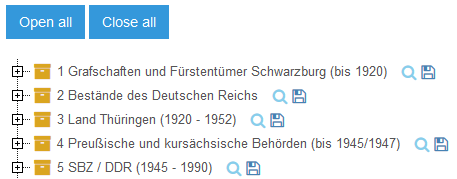
Here, an overview of all inventories stored for the archive, including their position in the archive record group, is displayed in a hierarchical list.
Since these lists can sometimes be very long, they are initially displayed in a reduced view. You can expand individual elements by clicking on them to reach subordinate elements. Use the two buttons at the top of the page to expand or collapse all elements.


The following information is displayed here: runtime, scope, finding aids, content. If an online findbook already exists, it can be opened from here.
Tips on the "Search" and "Advanced Search" functions
The search functions of the Thuringian archive portal offer you the possibility to search specifically in the names, descriptions and (if available) in the online findbooks of archive inventories in Thuringia.
You can change/refine your search at any time via the link "Advanced search". The system "remembers" previous entries. These are only retained during the existing session and are then automatically deleted. There is no further evaluation or storage of your search queries.
All search terms must be at least 3 characters long. Upper and lower case is not taken into account.

Enter one or more search terms that are to contain a result text. The results contain at least one, ideally all searched terms. At this point a distinction is made between 2 types of searches. On the one hand the main search and on the other hand the findbook search.
You always use the main search when you are on the main page of the archive portal. If you click on a findbook entry, this entry opens in a new window. Here you search with the findbook search.
The main search will search for whole words. Multiple expressions separated by spaces are allowed. If the searched terms are not contained in the database in the same way, no hits will be found. For example, if you search for "officially registered", no hits are displayed because the entry "officially registered" exists in the database. This search is very fast considering the large amount of data on which it is based. However, this is also the reason why there are different results between the findbook search and the main search.
The findbook search is a full text search. With this method not only single words are searched for, but also subwords. A search for "king" will also include "kingsmen". The findbook search is therefore more tolerant and in some cases delivers more results than the main search.
The advanced search gives you the possibility to specify your search and to search specific archives. After entering the search term, you can activate the "Exact spelling" option, which ensures a word-specific search. If this is not selected and you are looking for "King", for example, hits in word variations such as Kings or Kingsmen are also displayed.
The field "with all words"
A search result must contain all terms entered in this field.
Example: The entry of "weimar goethe" finds all stock descriptions that contain the terms "Weimar" and "Goethe", but none that do not contain one of these terms.
The field "with the group of words"
Here you can enter a group of words to be found, for example a part of a sentence or a whole sentence, which must be included in this word sequence.
Example: The entry "Attached are tax office files" finds all results with this group of words, but not, for example, "Attached were tax office files" and no entries that only contain "files" or "tax offices".
The field "with any of the words"
A search result must contain at least one of the words entered. This field automatically accepts entries from the search field at the top right of each page.
Example: The entry "Weimar Goethe" finds all stock descriptions that contain "Weimar" or "Goethe" or both terms.
The field "without the words"
To narrow down a found set further, you can enter one or more words here that a search result must not contain. This restriction requires an entry in one of the three fields already described.
Example: The entry "Weimar Goethe "in the field "with all words" and "Jena" in the field "without the words" finds all stock descriptions which contain "Weimar" and "Goethe", but only those which do not contain the word "Jena".
The "with running time of" and "with running time to" fields
To find only data records whose term is within a certain period of time, enter year dates here.
Example: The entry of "Goethe" in the field "with any of the words", as well as the entry of "1800" in the field "with running time from" and "1830" in the field "with running time to" finds all entries that contain "Goethe" and have a term in the range from 1800 to 1830.
The "Inventory signature" field
You can use this field to search for a specific inventory by entering an inventory signature. Perhaps the inventory signature was quoted in publications or you have already noted it down during previous visits to the archive and would now like to research the content of the inventory. By clicking on the inventory name in the hit list, you can go directly to the start page of the inventory and - if the inventory already has an online findbook - from there to the view of the online findbook. In the online findbook it is also possible to search specifically for an individual archive signature.
Example: After entering the inventory signature 6-82-3001, the Thuringian Ministry of Economics is found in the Main State Archive in Weimar.
The field "Limit search to these archives"
 In this field you can limit your search to selected archives. Select an archive by clicking on it. To select several archives, hold down the "Ctrl" key while clicking. To deselect an archive, also press and hold this key. The archive types written in red are only used for visual structuring and are not included in the search.
In this field you can limit your search to selected archives. Select an archive by clicking on it. To select several archives, hold down the "Ctrl" key while clicking. To deselect an archive, also press and hold this key. The archive types written in red are only used for visual structuring and are not included in the search.
The "Display" field
Here you can set how many results should be displayed per page. This setting is also "remembered" during your current session.
The full-text search option is available in the online findbook view. The search is performed by entering the search term in the text input field, which is located in the top right-hand corner, just as on the main page, and then pressing the enter key or clicking on "Search". The search is always limited to the just opened online findbook and searches its systematics and the archive material information contained therein. Data other than these is not recorded by the search. Hits under the archives or systems in which hits have been found are underlined in red. You can transfer these to the watch list.
It is possible to search for several search terms such as "Goethe Weimar" by separating them with spaces, but there is no support for operators such as "AND", "OR", "NOT" or parentheses.
For orders of individual files for inspection in the reading room of an archive, please refer to the notes on ordering files.
In the opened inventory overview of an archive, you can search through all inventories of an individual record group. After clicking on a search slot opens in which you can enter your search term. After clicking on "Search" you will see the list of results.
If a search contains more results than you have set under "Display", the list of results is divided into several pages. You can navigate to the other pages of the results list using the page navigation at the end of the results list.
Please note that the results are sorted by relevance. It is therefore possible that further results hits for an archive can be found on later pages. To limit the search to a specific archive, you can use the advanced search or click on the icon in the result list.
The name of the hit and an excerpt of the text are displayed in the result list. If the hit is a systematic or a distortion unit, click on the text to open the corresponding online findbook. In the result list, the individual levels are displayed until the hit. Search terms are highlighted in color.
In addition, a path is displayed that depicts the affiliation of a inventory to an archive. The individual components of this path are clickable and lead to the respective element.
Watch list
You can add entries to your watch list at various points in the archive portal.The system will remember all watch list entries on the page during your stay, unless you remove them again.
The watch list contains all the information necessary for ordering files: Archive, name of the inventory and archive signature. With these details you can order archival records for inspection in the reading room of the respective archive.

In the inventory overview and also in the search you will find the floppy disk symbol hold. By clicking on it, the element is added to the watch list.
After adding an element to the watch list, the diskette symbol changes to an OK hook and the watch list in the menu bar is highlighted in green.

The watch list now contains the element you have saved.

To obtain a more compact display, you can select the "Hide In and In Notes" option under the entries in the watch list and you will see the following view.
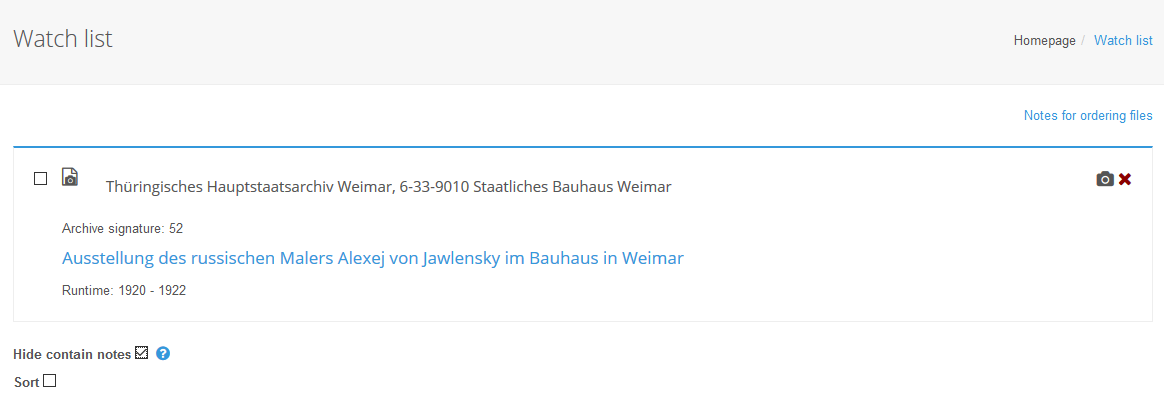
Cancel to delete the selected entry from the watch list.The third option is to select entries using the checkboxes and delete them using the Selected Delete button.